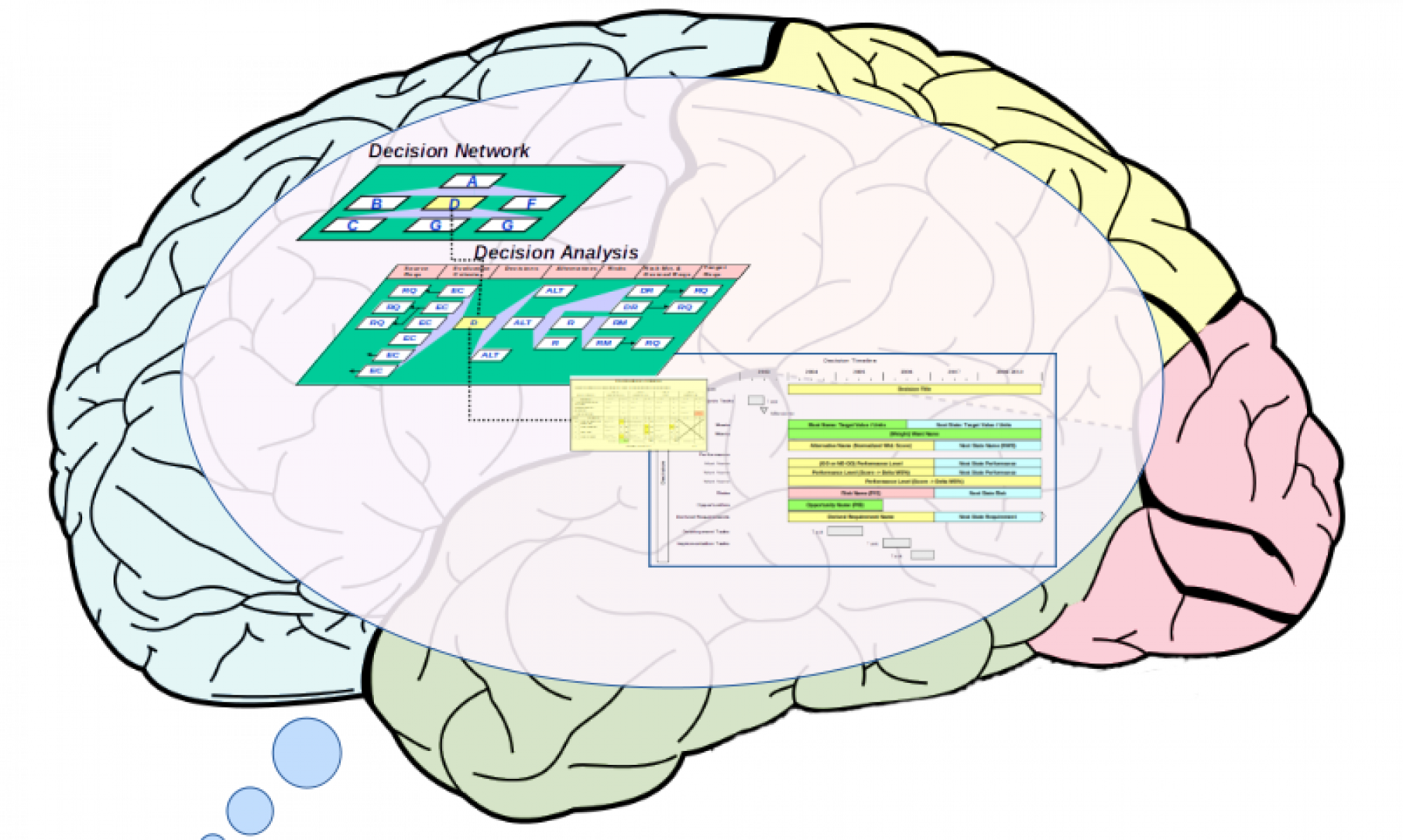This page provides guidance on how to use the Open Decision Tool (ODT) to manage your decisions. For detailed “How To” help with the tool’s features, click the Help link associated with each section.
Plan Decisions
Before you can make a great decision, it is essential to identify the decisions that you are facing in your current business, educational or life situation. You don’t want to overlook a truly vital decision. You don’t want to spend an inappropriate amount of time and effort in making a trivial decision. You need a decision-making plan that identifies the decisions associated with your current situation, frames each decision as a clear question that demands an answer, prioritizes these decisions and guides your analysis efforts.
Create decisions from a pattern
To jump-start your decision management efforts, the DMI offers a rich set of decision patterns that have been created within the Open Decision Tool. Decision patterns exist for:
- Business: Enterprise Strategy
- Business: Product Design
- Business: Process Capability Design
- Business: Service Design
- Education: Courseware Design
- Personal: Life Design
Within each pattern, decisions are organized into clusters that address typical situations that you may face. Making one decision often triggers the need to reconsider other decisions; clusters help you anticipate the decisions that are most likely to change in a business, educational or life situation.
To use a decision pattern within ODT, go to our Resources – Decision Pattern page, scan the decision clusters (e.g My Career and Education) associated with each pattern (e.g. Life Design) and download the ClusterName.dcn file that best matches the current situation that you are facing.
The typical decision cluster contains 5-10 decisions that tend to be tightly-coupled, i.e. selecting a new alternative for one decision will often trigger a ripple effect that challenges your “Committed” (incumbent) alternative for the other decisions in the cluster.
Use the ODT’s Import Decision feature to upload the .dcn file to the ODT. After the import has been completed, the ODT’s Decision List will refresh to show the new decisions created by the import process. You may filter the Decision List to show decisions associated with a specific decision cluster; the default is “Show all decisions”.
You may start your decision analysis on any decision in the cluster; there is no fixed sequence. However, many decision clusters contain a “Multiple answer” decision that triggers a new “branch” for each alternative selected. For example, in the Life Design pattern, the Vision & Values cluster contains a Core Values and Beliefs decision that invites you to identify multiple values/beliefs that together form a life foundation. For each value/belief identified (chosen), you may want to work through a “My Position” decision that considers multiple variant positions and commits to a specific conviction regarding this belief.
Freely tailor the decision’s name and description to better match your situation, but avoid any mention of alternatives in the name and description fields. Stick to framing the question at hand.
However, when you are done working through the decisions, make sure that your answers (committed alternatives) are consistent. The alternatives in each cluster must be aligned, i.e. feasible as a set.
Create a decision from scratch
Although DMI’s decision patterns are varied and comprehensive, you may create individual decisions within the ODT from scratch with the Add Decision feature. Give each decision a short title/name and add a description that frames the question (“How …?” or “Which …?) that demands an answer. Set the Decision Class based on the number and type of alternative that you expect to commit to when your decision is made:
- Single answer
- Multiple answer
- Multi-part answer, e.g. one answer best represented by a diagram with boxes and arrows)
Be aware that “from scratch” decision framing won’t help you identify other tightly-coupled decisions or jump-start your decision analysis by providing you a criteria pattern.
Make Decisions
After you have a decision-making plan for your situation, address each decision using the “Make Decision” steps that follow.